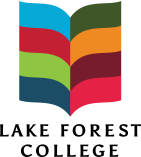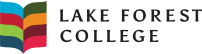NOTE: If you are accessing your storage from off campus, you’ll need to install the VPN client on your computer and establish the VPN connection. If you are on campus including a dorm room you may skip this step.
Windows computers
- Click start, Right-click on “Computer” and select “Map network drive”
- Select an available drive (such as “U”)
- For the folder or address, type in \\elite.lakeforest.edu\students$\yourusername
- Click on the link that says “different user name”
or click “Connect using different credentials” and click Finish - For “User name” enter lakeforest\yourusername
- Enter your password and click OK
- Click Finish
If you are on a public work station in the reference area of the library, when you are done, be sure to right-click “Computer” and select “Disconnect network drive.”
Mac computers
- Go to the Dock and click on Finder.
- Click Go and select Connect to Server.
- For Server Address, type the following:
smb://elite.lakeforest.edu/students$/yourusername
and then click Connect to Server. - At the next window enter LAKEFOREST for the Workgroup or Domain,
and then your user name and password.
Contact Information
ITS Service Desk
On campus: x5544
Off campus or cell phones:
847-735-5544
servicedesk@lakeforest.edu