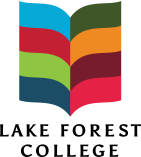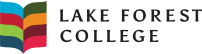We're here to help with all of your technology needs!
This page provides important information about connecting to the College network and accessing academic technology resources both on and off-campus.
Call or email the ITS Service Desk for technology assistance and referrals.
ITS Service Desk
Donnelley and Lee Library, Rm 137
555 N. Sheridan Road
Lake Forest, IL 60045
On-campus: x5544
Off-campus: 847-735-5544
servicedesk@lakeforest.edu